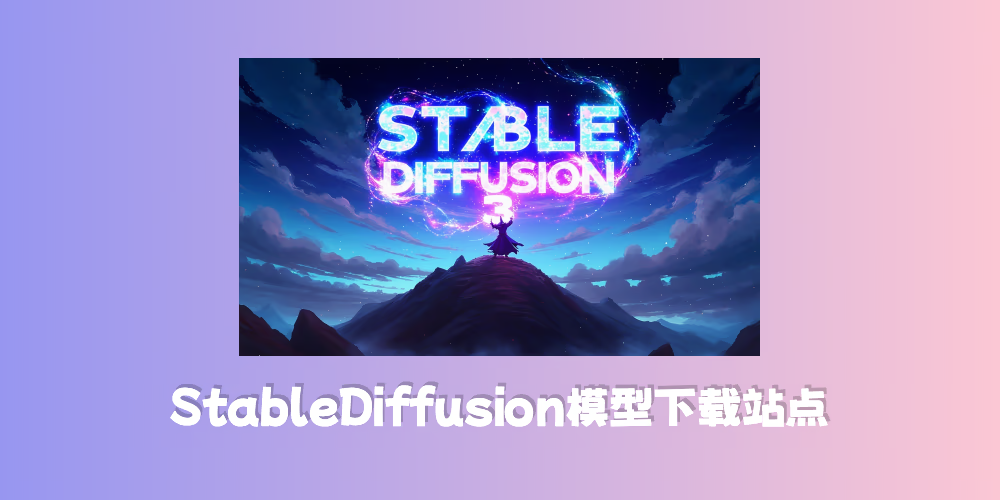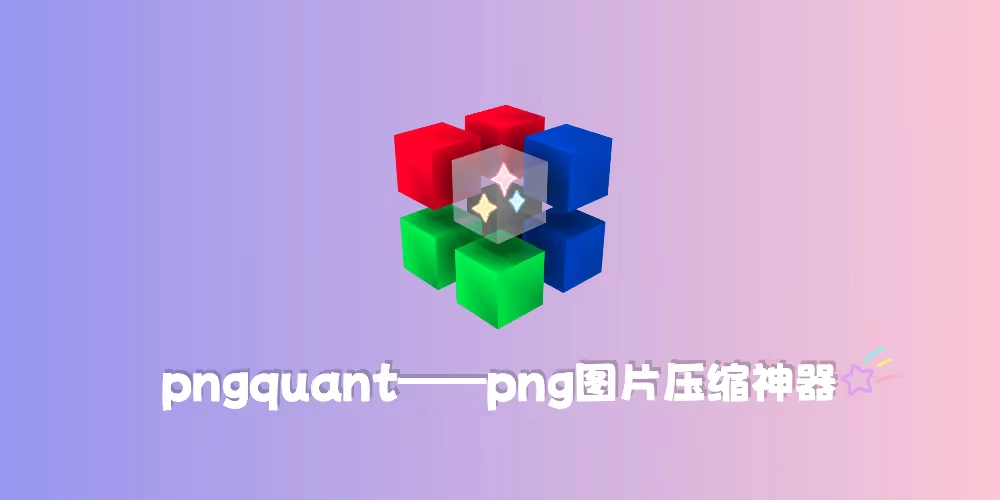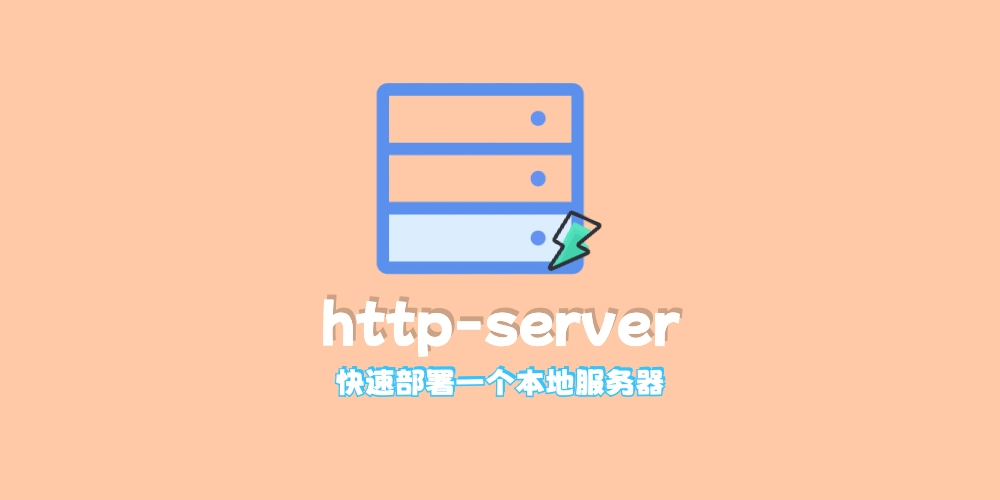
http-server--快速启动一个本地服务器
我们平时做 web 开发的时候,一般都是需要一个服务器的,vscode 有一个 Live Server 插件,可以快速启动一个本地服务器,但是这个只能在 vscode 中使用,如果我们要用其他编辑器的话,可以尝试着使用 http-server 这个工具
简介
http-server 是一个基于 Node.js 的命令行工具,可以快速搭建一个本地服务器,并且可以指定端口、目录等参数。
主要特点
- 简单易用:只需在命令行中输入简单的命令即可启动服务器。
- 跨平台:由于基于 Node.js,因此可以在 Windows、Mac 和 Linux 等操作系统上运行。
- 支持自定义端口和目录:可以通过命令行参数指定服务器运行的端口和目录。
- 静态文件服务:可以方便地为静态文件(如 HTML、CSS、JavaScript 文件)提供服务。
- 支持 HTTPS:可以通过配置文件启用 HTTPS 服务。
安装与参数介绍
安装方法
首先,确保你已经安装了 Node.js 和 npm。然后,可以通过 npm 全局安装 http-server:
安装到全局我们可以随时随地开启一个本地的 web 服务器
1 | npm install -g http-server |
如果只是想临时使用一下,不想安装到全局,可以使用 npx 命令
path 就是你的 web 服务器的根目录,options 则是一些可选参数,比如指定端口、开启 HTTPS 等。
1 | npx http-server [path] [options] |
以下是对可选参数的详细说明:
title
| Command | Description | Defaults |
|---|---|---|
-p or --port |
Port to use. Use -p 0 to look for an open port, starting at 8080. It will also read from process.env.PORT. |
8080 |
-a |
Address to use | 0.0.0.0 |
-d |
Show directory listings | true |
-i |
Display autoIndex | true |
-g or --gzip |
When enabled it will serve ./public/some-file.js.gz in place of ./public/some-file.js when a gzipped version of the file exists and the request accepts gzip encoding. If brotli is also enabled, it will try to serve brotli first. |
false |
-b or --brotli |
When enabled it will serve ./public/some-file.js.br in place of ./public/some-file.js when a brotli compressed version of the file exists and the request accepts br encoding. If gzip is also enabled, it will try to serve brotli first. |
false |
-e or --ext |
Default file extension if none supplied | html |
-s or --silent |
Suppress log messages from output | |
--cors |
Enable CORS via the Access-Control-Allow-Origin header |
|
-o [path] |
Open browser window after starting the server. Optionally provide a URL path to open. e.g.: -o /other/dir/ | |
-c |
Set cache time (in seconds) for cache-control max-age header, e.g. -c10 for 10 seconds. To disable caching, use -c-1. |
3600 |
-U or --utc |
Use UTC time format in log messages. | |
--log-ip |
Enable logging of the client’s IP address | false |
-P or --proxy |
Proxies all requests which can’t be resolved locally to the given url. e.g.: -P http://someurl.com | |
--proxy-options |
Pass proxy options using nested dotted objects. e.g.: –proxy-options.secure false | |
--username |
Username for basic authentication | |
--password |
Password for basic authentication | |
-S, --tls or --ssl |
Enable secure request serving with TLS/SSL (HTTPS) | false |
-C or --cert |
Path to ssl cert file | cert.pem |
-K or --key |
Path to ssl key file | key.pem |
-r or --robots |
Automatically provide a /robots.txt (The content of which defaults to User-agent: *\nDisallow: /) |
false |
--no-dotfiles |
Do not show dotfiles | |
--mimetypes |
Path to a .types file for custom mimetype definition | |
-h or --help |
Print this list and exit. | |
-v or --version |
Print the version and exit. |
如果你只是想简单使用的话,那么上面这些参数完全够用了,如果想深入了解的话,可以参考 github 的文档
github 地址
引用站外链接
http-server
http-server github传送门
使用示例
首先使用 cd 命令切换你要启动服务器的目标工作目录
在当前目录的终端下执行以下命令,将会启动一个默认的本地服务器,默认监听 8080 端口,并在当前目录下开启服务
1 | http-server |
启动完成后会输出以下信息
1 | Starting up http-server, serving ./ |
现在你就已经成功启动了一个本地 web 服务器了
如果你的根目录有一个 test.jpg 文件,你可以直接通过浏览器输入 http://127.0.0.1:8080/test.jpg 进行访问
- 感谢您的赞赏。
赞赏名单
因为有你们的支持,我才体会到写文章的价值。
本文是原创文章,采用CC BY-NC-SA 4.0协议,完整转载请注明来自星凪
评论 ()